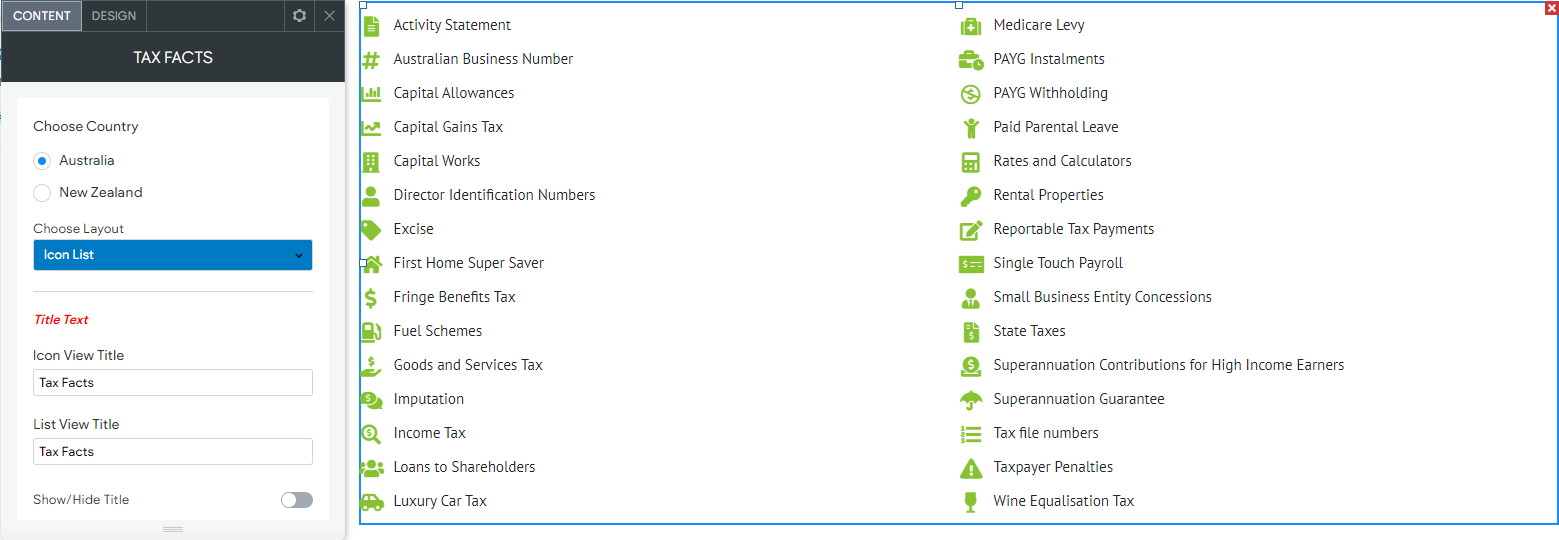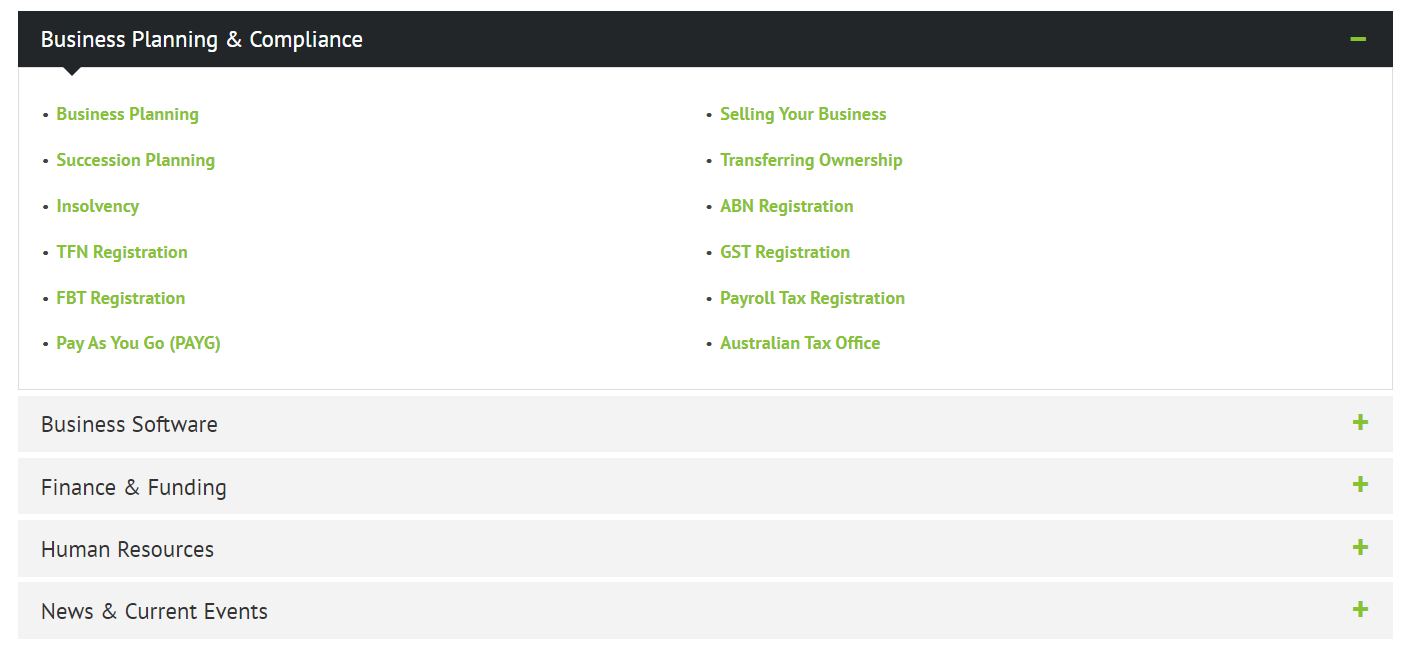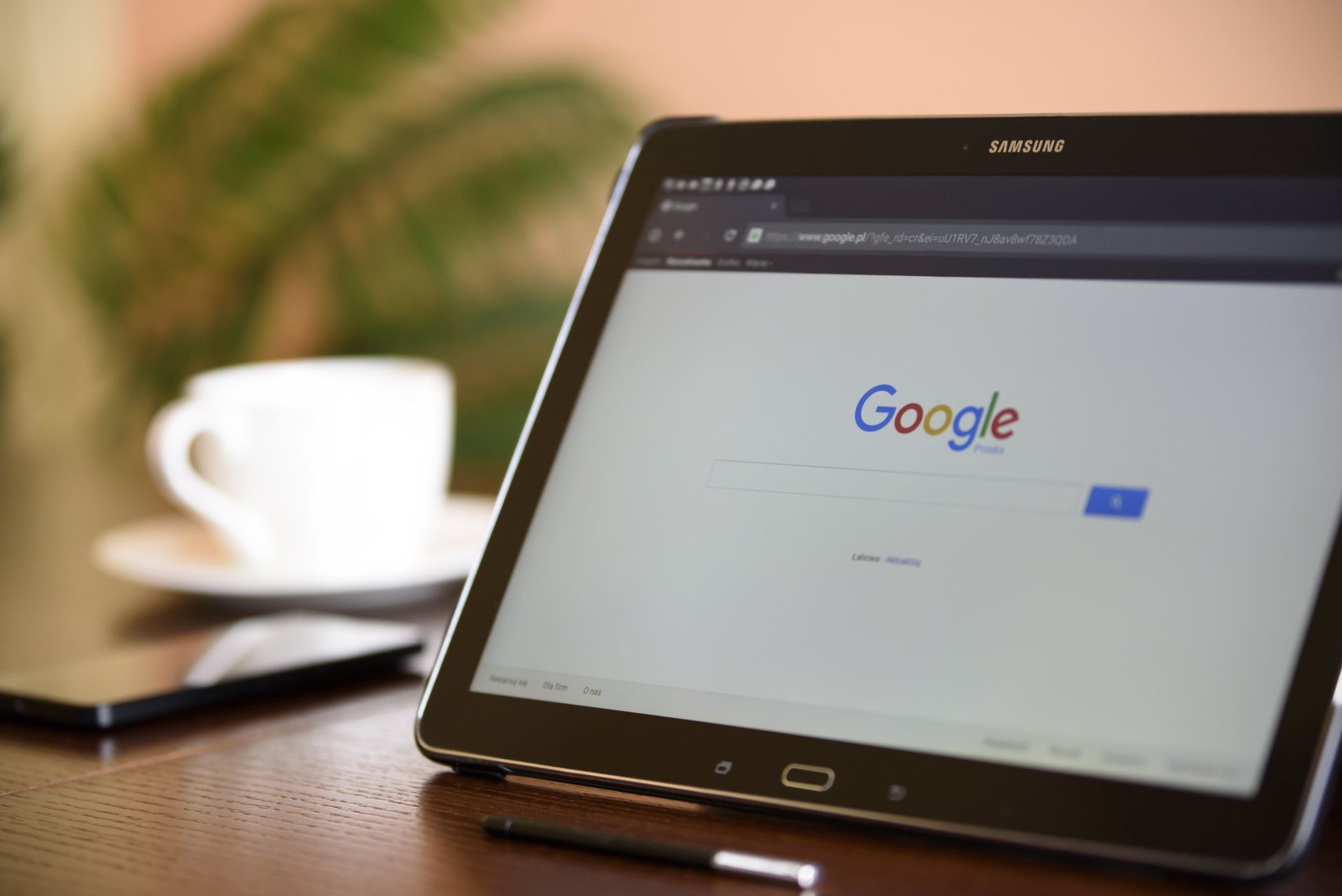Key Dates, Tax Facts and Calculators layout options
If you have been a long-term user of CCH Web Manager you may know about our shared content for Key Dates, Tax Facts, and Calculators but what you may not know is they have alternative layout options in the CONTENT tab settings. These alternative layouts let you switch from basic list layouts to more visually engaging displays of the same content.
To update your existing shared content layout, simply login to the CCH Web Manager editor, navigate to the page with the content on it, click anywhere on the content and choose the setting you wish to display as seen to the left in each of the examples below.
If you don't have any of this shared content on your website and would like some help adding it, or changing the layout, please contact us: webmanager@wolterskluwer.com
Key Dates
Use the 'before and after' slider to see the difference between the 'List' and 'Calendar' view

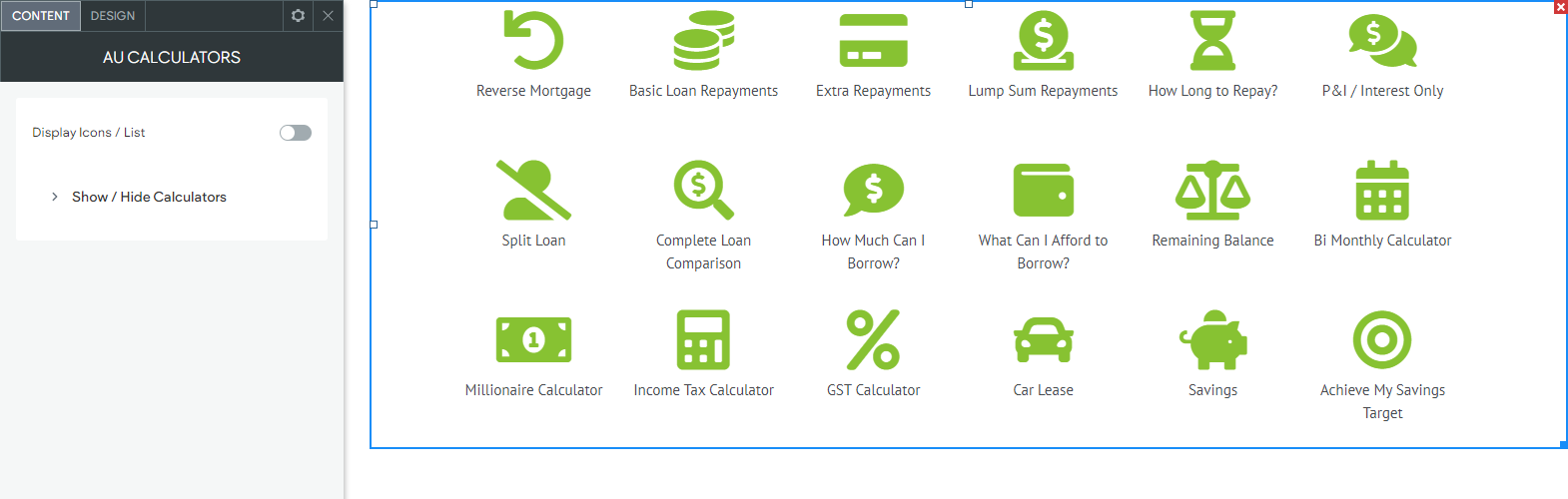
Calculators
Use the 'before and after' slider to see the difference between the 'List' and 'Icons' view
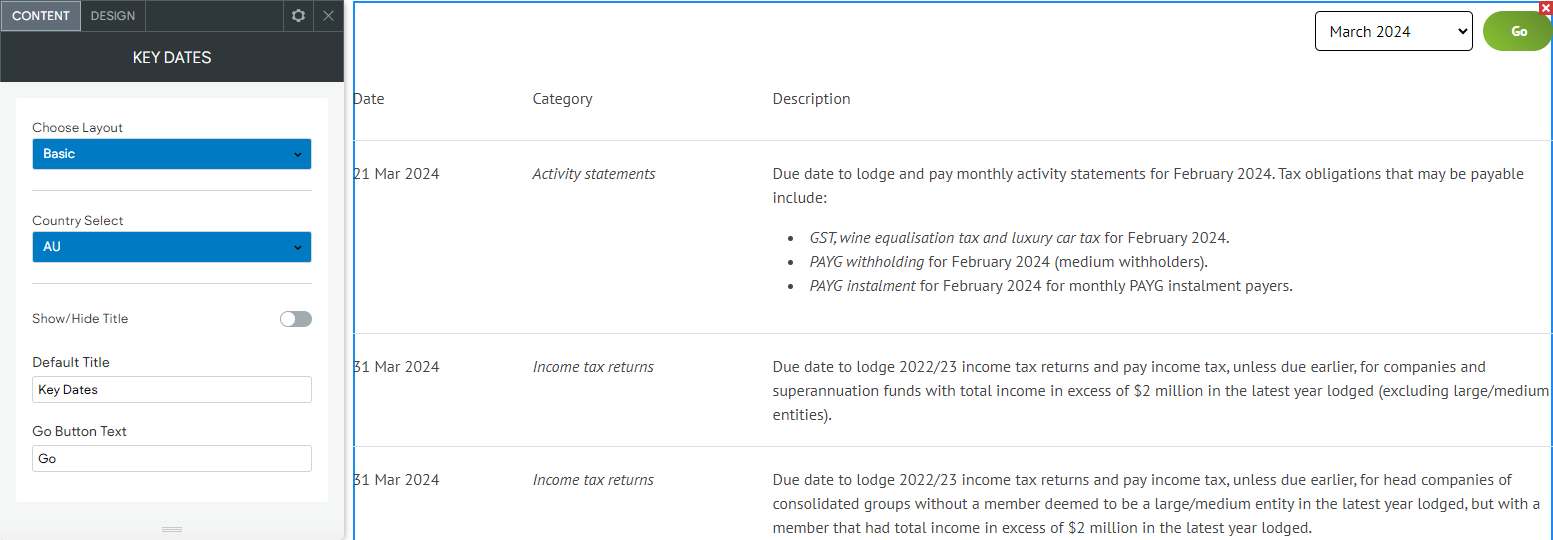
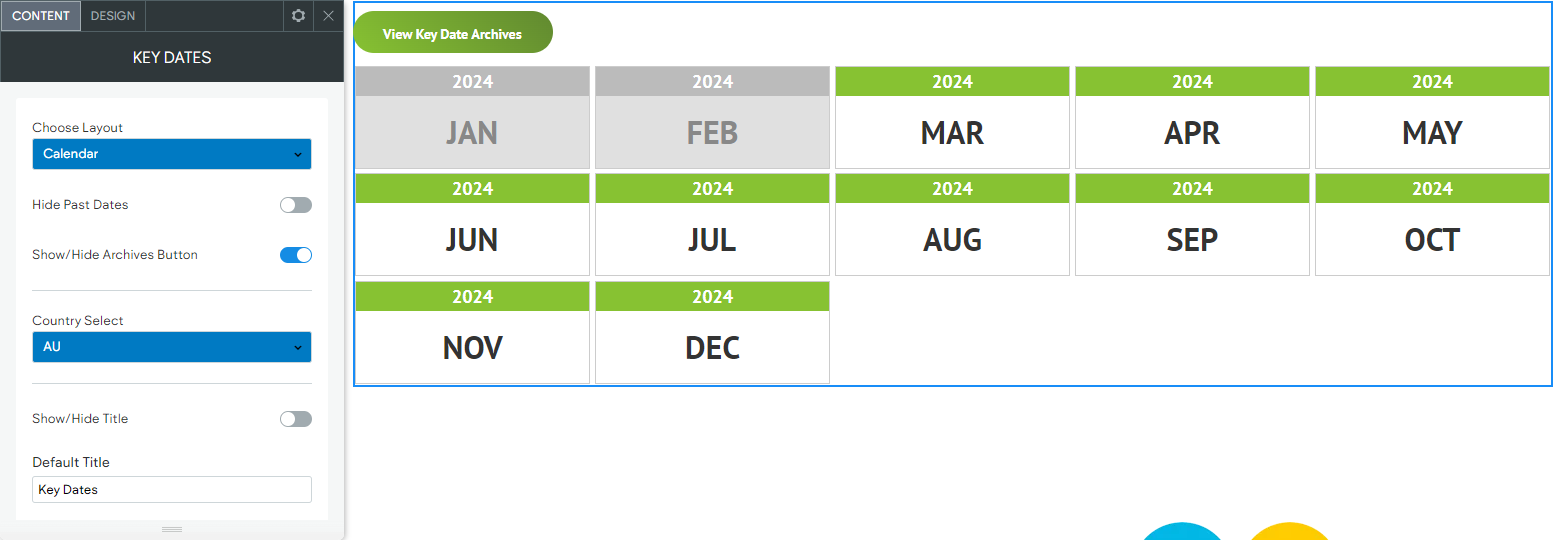
Tax Facts
Use the 'before and after' slider to see the difference between the 'List' and 'Icon List' views

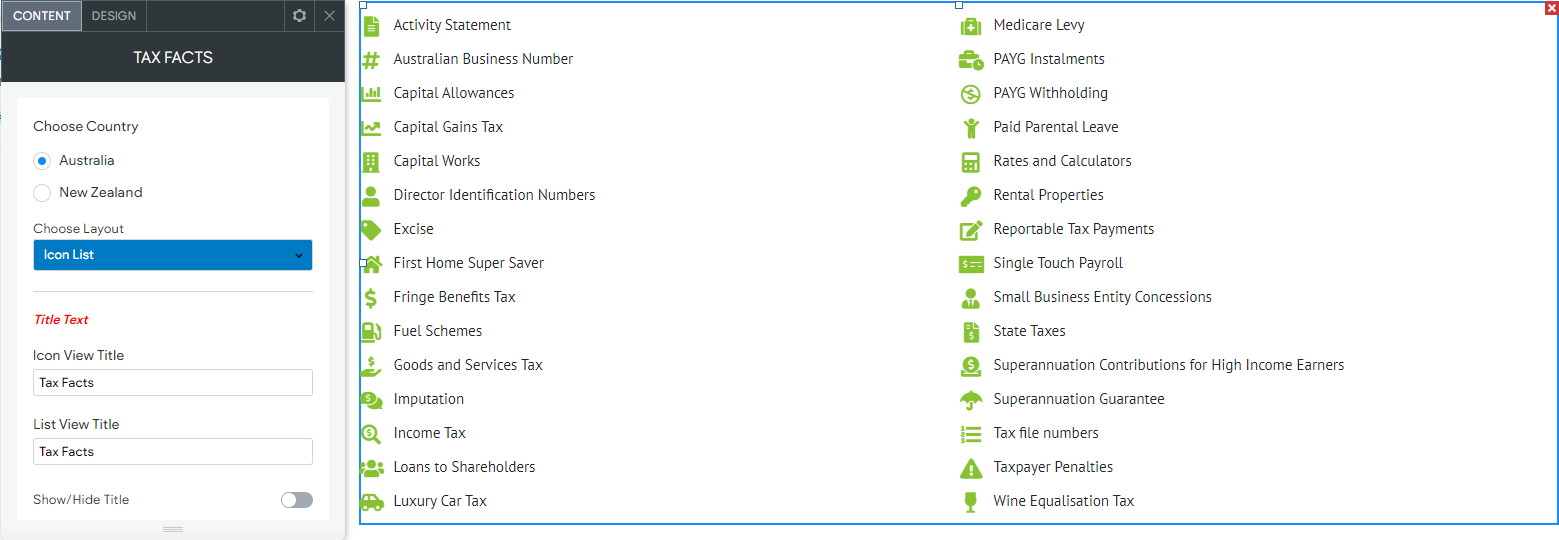
Tax Facts
Use the 'before and after' slider to see the difference between the 'Icon List' and 'Large Icons' view